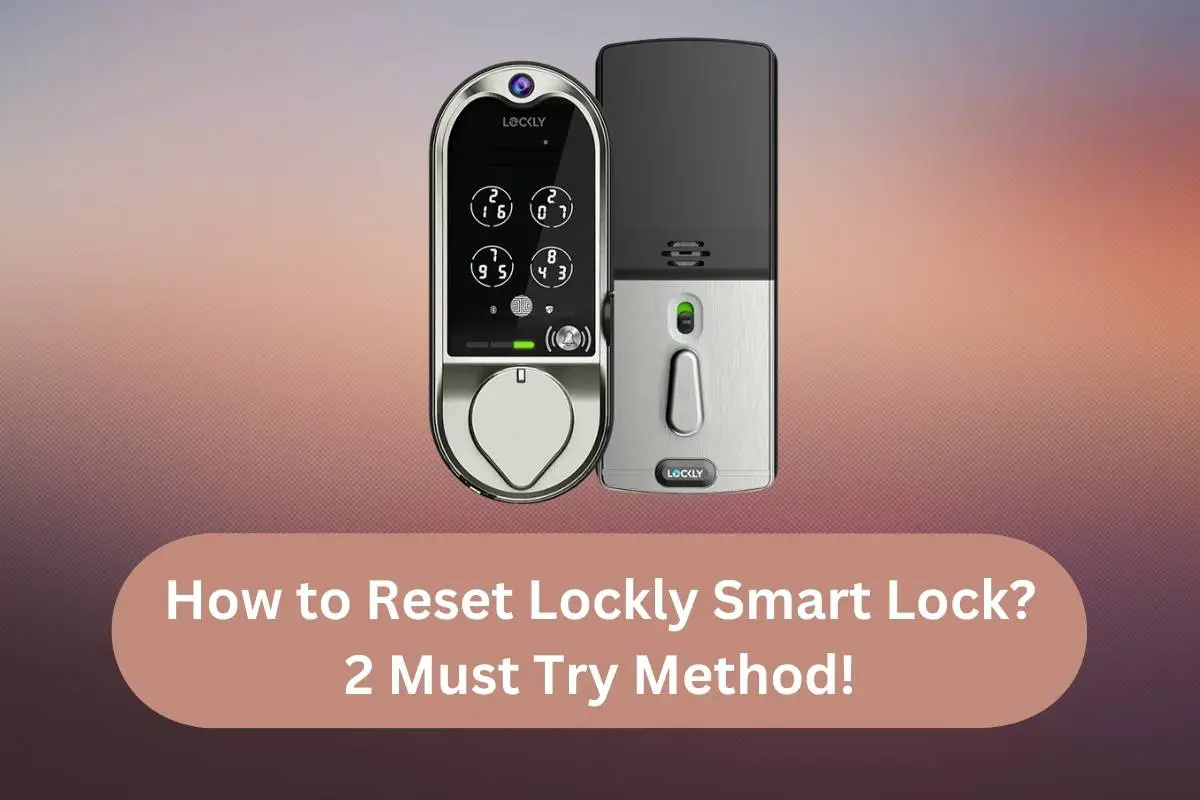Forgetting the access code of your smart lock can be a frustrating experience. However, if you have forgotten the access code of your Lockly Smart Lock, you could add or make your lock function again by resetting the lock. Different types of smart locks have different ways of resetting procedures, Lockly smart lock is no exception.
I have done quick research on the following topic, and here’s what I know about How to Reset Lockly Smart Lock?
You can reset Lockly Smart Lock in two ways:
1. Reset Using Lockly Smart App: This reset method only works if you have the initial code available (the initial code comes with the lock). If you have already paired the smart lock with the app, log in to the app using the initial code. In the app, click on “Setting” and go to “More Setting”; you will find the factory resetting option there. In just a few clicks, you can factory reset the lock.
2. Manual Reset: You will also require the initial code to reset the lock manually. For manually resetting the, open the battery compartment where you will find a few buttons. The first button from your right is the “reset button” press the reset button for 3 to 5 seconds to factory reset the lock.
Note: When you reset the lock using the Lockly smart app, the lock should be in the range of the smartphone, and the smartphone should be in paired mode.
Lockly Smart Lock Troubleshooting Guide

While using a smart lock, you may face different types of technical problems within the lock. Therefore it is necessary to have troubleshooting knowledge for smart lock. In this article section, I will guide you on solving various issues that can arise using Lockly Smart Lock.
Lockly Keypad Not Working
Battery not installed correctly: In a few cases, the lockly keypad may stop working. If you have installed the lock for the first time, ensure you have correctly installed the batteries. In the battery compartment, there is a sign indicating the right installation of the battery. Incorrect installation of the batter, the keypad will not show any light.
Battery need charge: if you are using rechargeable batteries for the lock, make sure to charge them before installing them. Sometimes, the keypad may not function properly if the battery is down.
Numbers on keypad stop rotating: usually, the numbers on the keypad rotate after each press. However, if it stops rotating, press the Ok or Logo button for three seconds to bring the keypad to normal mode. If you have lockly smart app paired with the lock, you can easily change the keypad mode. The keypad has three modes 1. Fixed mode 2. Random Mode 3. Normal Mode. Each mode has different functionality on the behaviour of the keypad.
Lockly Connection Timeout
If you find having trouble connecting your lockly smart lock with Wi-Fi or your phone, you can try the following solution.
- Reboot the lock: rebooting the lock can sometimes fix the connection timeout issue. Press the reboot button for three seconds to reboot the lock and release it. Upon releasing the button, the lock will reboot with a beep sound. The reboot button of lockly smart lock is located at the bottom of the exterior side of the lock. The reboot button is tiny, so your will finger will not reach there; use a toothpick or paper lick to press the button.
- Keep the Wi-Fi hub within 10-meter radius of the lock – Sometimes, the lock may show the connection timeout issue because of the poor Wi-Fi signal. So keep the Wi-Fi hub within the range of lock to ensure better connection stability.
- Make sure to update the software– Make sure that your locks firewall and Lockly app is up to date. You can check the lockly firewall setting at the “lockly Setting”. The lockly app is available at both ISO and Play-store. Check the update status and update the app. After successfully updating, reboot the lock and check if it solves the connection timeout issue.
- Reset the lock– resetting the lock can also fix the connection timeout issue. In this case, you cannot reset the lock using the app, so you need to reset the lock manually. To manually reset the lock, press the reset button for three seconds.
If the above solution does not fix the problems, you can guess the lock has hardware issues. In this situation, you need to contact the lockly help centre or a professional locksmith (who has experience working with smart locks).
Lockly Screen Not Working
If the exterior screen doesn’t light up, it doesn’t mean that your screen is not working. There is a toggle button inside the lock that can be used to turn on and off the screen. So, to turn on the screen, ensure to keep the button switch on.
Sometimes, the lockly screen may not work/hang up because of the software-related bug; in this case, you need to reboot the lock and update the firewall of the lock.
Lockly screen is less visible in daylight or under direct sun exposure. However, if you notice something like- numbers fading on the screen, the lock’s battery is probably down. Replace the battery and observe if it fixes the problem.
If none of the above solutions fixes the problems, the screen is defective and needs to be replaced.
Did I Answer Everything You Want To Know About How To Reset Lockly Smart Lock?
Resetting the lockly smart lock is pretty simple. If the lock is already paired with the lockly app, the resetting can be done directly from the app settings. If the lock is not paired with the app, then manual resetting can be done by pressing the resetting setting button for three seconds. Both methods of resetting require an initial code ( a 4-digit code) that comes with the lock.
Remember, once you rest the lock, all your previous settings will be deleted, including your previous installed access code/user code.